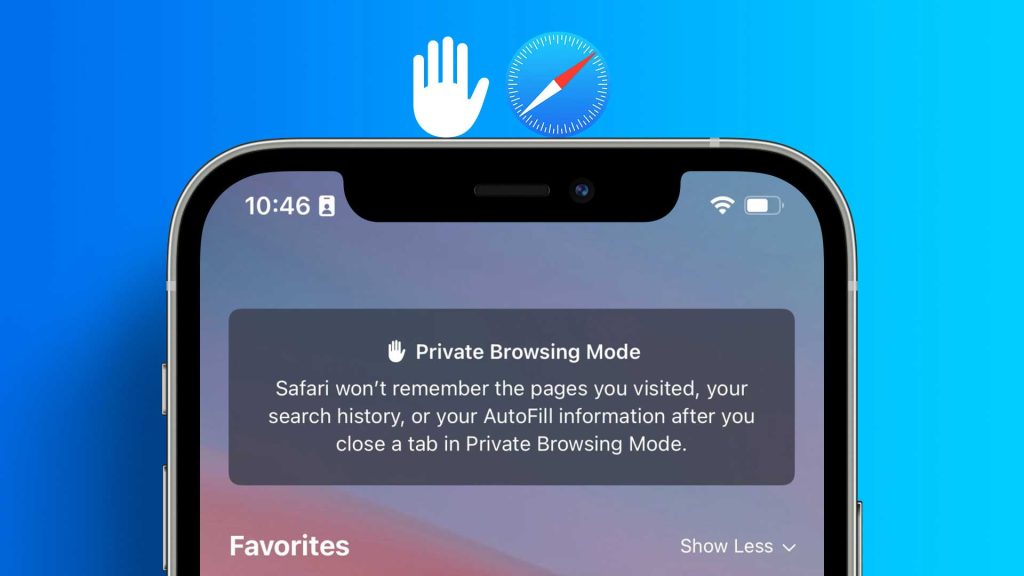
Introduction
In today’s digital age, ensuring our online privacy has become more critical than ever. With a plethora of information available on the internet, it’s essential to have tools and features that allow us to browse privately. This article will delve into the various aspects of private browsing on Safari for iPhone users, including how to enable and disable it, utilizing incognito mode, and maintaining privacy while searching.
Table of Contents
Understanding Private Browsing
Private browsing, also known as incognito mode in some web browsers, is a feature designed to enhance your privacy while you’re online. When you engage private browsing, the browser creates a temporary session that doesn’t store any information about your online activities. This means:
- No Browsing History: Websites you visit, searches you perform, and pages you view won’t be recorded in your browsing history.
- No Cached Data: Temporary files and website data that are normally saved to help pages load faster in future visits are not stored.
- No Form Autofill: Information you enter into forms, such as usernames, passwords, and addresses, won’t be remembered.
- No Cookies: Cookies, which are small files used by websites to track your activity and remember preferences, are not saved during a private browsing session.
- Separate from Regular Browsing: Private browsing operates in a separate window or tab from your regular browsing, so your non-private sessions are not affected.
However, it’s important to understand that private browsing primarily offers privacy from others who might use the same device after you. It doesn’t provide complete anonymity. Your internet service provider and certain websites may still be able to track your activity.
Enabling Private Browsing on Safari
Private browsing on Safari is a powerful tool that allows you to browse the internet without leaving a trace on your device. To enable private browsing on your iPhone, follow these simple steps:
- Open Safari on your iPhone.
- Tap the tab icon at the bottom right corner.
- In the bottom-left corner, you’ll find the “Private” option. Tap on it.
- You’ll receive a prompt asking if you want to keep existing tabs or close them. Choose as per your preference.
Benefits of Using Private Browsing:
- Enhanced Privacy: Private browsing prevents websites from tracking your activity and collecting data about your browsing habits.
- No Saved History: Browsing history, search history, and autofill information are not saved, providing a clean slate for each session.
By utilizing private browsing, you can maintain a higher level of privacy while surfing the web.
Using Incognito Mode on Safari
Incognito mode, also known as private browsing in Safari, is a feature that allows you to browse without storing any history or cookies. Here’s how you can use it:
- Open Safari on your iPhone.
- Tap the tab icon at the bottom right corner.
- In the bottom-left corner, select “Private”.
- Now, tap the “+” icon to open a new tab.
Key Differences Between Private Browsing and Incognito Mode:
- Storage of Bookmarks: Incognito mode allows you to save bookmarks, while private browsing does not.
- Managing Multiple Tabs: Incognito mode lets you open multiple tabs, making it convenient for multitasking.
Both modes are excellent options for maintaining privacy, but incognito mode offers a bit more flexibility.
Disabling Private Browsing on Safari
While private browsing offers a significant boost in privacy, there are times when you might want to disable it. Here’s when and how you can do it:
When Should You Disable Private Browsing?
- Saving Website Preferences: If you want websites to remember your preferences, such as language settings or customizations, it’s best to disable private browsing.
- Enabling Cookies for Specific Sites: Some websites require cookies to function properly. Disabling private browsing allows these sites to function optimally.
- Ensuring Proper Functionality: Certain websites with security features or user accounts might not work correctly in private mode. Disabling it ensures seamless interaction with such sites.
Step-by-Step Guide to Disable Private Browsing:
- Open Safari on your iPhone.
- Tap the tab icon at the bottom right corner.
- In the bottom-left corner, you’ll find the “Private” option. Tap on it to toggle it off.
Remember, when you disable private browsing, your browsing history and activity will be recorded as usual. Use this feature judiciously, based on your specific needs and preferences.
Maximizing Privacy While Searching
While private browsing provides a layer of anonymity, there are additional steps you can take to further enhance your privacy:
Choosing a Private Search Engine
Consider using a search engine that prioritizes user privacy. DuckDuckGo, for example, does not track your searches or store personal information.
Additional Tips for Enhanced Privacy
- Use a Virtual Private Network (VPN): A VPN encrypts your internet connection, providing an extra layer of security.
- Regularly Clear Cookies and Data: Even in private browsing, it’s a good practice to periodically clear cookies and browsing data.
- Disable Location Services: Consider turning off location services for Safari to prevent websites from accessing your precise location.
- Avoid Public Wi-Fi for Sensitive Activities: Public networks can be less secure. Save sensitive tasks for a secure, private connection.
By combining private browsing with these additional measures, you can create a robust privacy strategy that safeguards your online activities effectively.
Privacy Browsing on iPhone: Best Practices
Ensuring your iPhone is set up for maximum privacy is essential. Here are some best practices to follow:
Setting up Passcodes and Face ID
Set a strong passcode and enable Face ID for added security. This ensures that only authorized users can access your device.
Managing Cookies and Website Data
Regularly review and clear cookies and website data. This helps maintain a clean browsing environment and reduces the chances of inadvertently sharing information.
By implementing these best practices, you create a more secure and private browsing experience on your iPhone.
Private Browsing vs. Regular Browsing
Understanding the distinctions between private and regular browsing modes is crucial for tailoring your online experience to your needs.
Key Differences:
- Browsing History: In regular browsing, your visited sites and searches are stored in your browsing history. Private browsing, on the other hand, does not retain this information.
- Saved Passwords and Form Data: Regular browsing allows you to save passwords and form data for convenience. Private browsing, by design, does not retain this data.
- Stored Cookies: Cookies, which are used by websites for various purposes, are saved in regular browsing. In private browsing, they are discarded after the session ends.
- Downloads: Files downloaded during a private browsing session are stored temporarily and deleted once you close the session. In regular browsing, downloads are saved on your device.
When to Use Each Mode:
- Regular Browsing: Use this mode when you want websites to remember your preferences, such as login credentials and site settings. It’s also ideal for everyday browsing.
- Private Browsing: Opt for private browsing when you want to keep your browsing activity discreet and prevent any traces from being left behind. This is particularly useful for sensitive research or when using public computers.
Remember, while private browsing provides a higher level of privacy, it doesn’t make you completely anonymous online. Your internet service provider and certain websites may still track your activity.
Ensuring Security in Private Browsing
While private browsing enhances privacy, it’s important to remain vigilant about online security. Here are some essential tips:
Avoiding Phishing Scams
Always be cautious when clicking on links or providing personal information, even in private browsing. Verify the legitimacy of websites to prevent falling victim to phishing scams.
Protecting Against Malicious Websites
Private browsing won’t provide full protection against malicious websites. Maintain up-to-date antivirus software and exercise caution when visiting unfamiliar sites.
By combining the privacy features of private browsing with robust security practices, you create a comprehensive shield against online threats.
Benefits of Private Browsing for iPhone Users
Understanding the advantages of private browsing can empower you to make more informed choices about your online activities:
Protecting Personal Information
Private browsing shields your sensitive information from being stored on your device, providing an extra layer of security against potential breaches.
Preventing Targeted Advertising
Without the accumulation of browsing history, advertisers are unable to tailor ads based on your past activity, preserving your privacy.
By leveraging the benefits of private browsing, you take significant steps towards safeguarding your online presence.
Common Misconceptions About Private Browsing
Dispelling myths about private browsing is essential for setting realistic expectations:
Addressing Myths
Private browsing is not a complete cloak of invisibility. It primarily protects your local browsing history and data, but external entities may still track your online activities.
Setting Realistic Expectations
While private browsing is a powerful tool for enhancing privacy, it’s important to understand its limitations. It’s one aspect of a broader approach to online security and privacy.
By having realistic expectations, you can use private browsing more effectively as part of your overall online privacy strategy.
Frequently Asked Questions
Now, let’s address some common queries about private browsing:
- Is Private Browsing Completely Anonymous?
Private browsing provides a level of anonymity by not saving your browsing history, search history, or form data. However, it doesn’t render you completely anonymous. Your internet service provider and certain websites may still track your activity. - Can Websites Still Track Me in Private Mode?
While private browsing prevents websites from storing cookies and your browsing history, they can still track your activity during the current session. This means that within the same session, websites can monitor your movements. - Does Private Browsing Protect Against Viruses?
Private browsing can offer some protection against certain types of malware, particularly those that rely on tracking cookies or browsing history. However, it’s not a substitute for robust antivirus software. - Can I Use Private Browsing for Online Banking?
Yes, you can use private browsing for online banking. It prevents your login credentials and other sensitive information from being stored on the device. However, remember that it won’t protect you from phishing attacks or other forms of online fraud. - How Does Private Browsing Affect Downloaded Files?
Files downloaded during a private browsing session are still saved to your device. Be sure to clear your downloads folder for added privacy. Private browsing primarily affects your local browsing history and data, not downloaded files.
Remember, while private browsing is a valuable tool for enhancing privacy, it’s just one part of a broader approach to online security. Pairing it with other measures like using a Virtual Private Network (VPN) and maintaining strong passwords further fortifies your online presence.


